All good things must come to an end. It’s a well known proverb.
Larilyn’s Tip of the Week: Microsoft Teams – Teams and Channels
Alright folks. Time for the second post in my Microsoft Teams series. Who’s excited???
To quote Galinda….no need to answer. That was rhetorical.

If you don’t get that reference, I don’t think we can be friends.
Also a warning….apparently I’m in a musical mood as I write this.
Now I know it’s the second post so this isn’t technically the beginning, but I’ve decided that I should step back and start at the very begininning. A very good place to start.

Gosh, I’m a sucker for a clever meme. I’m not sorry.
Great. Now I have that song stuck in my head.
Anywho….as I was saying. Going to the beginning. A lot of our clients have access to Microsoft Teams but don’t use it because they aren’t sure how to use it, or what the point of it is.
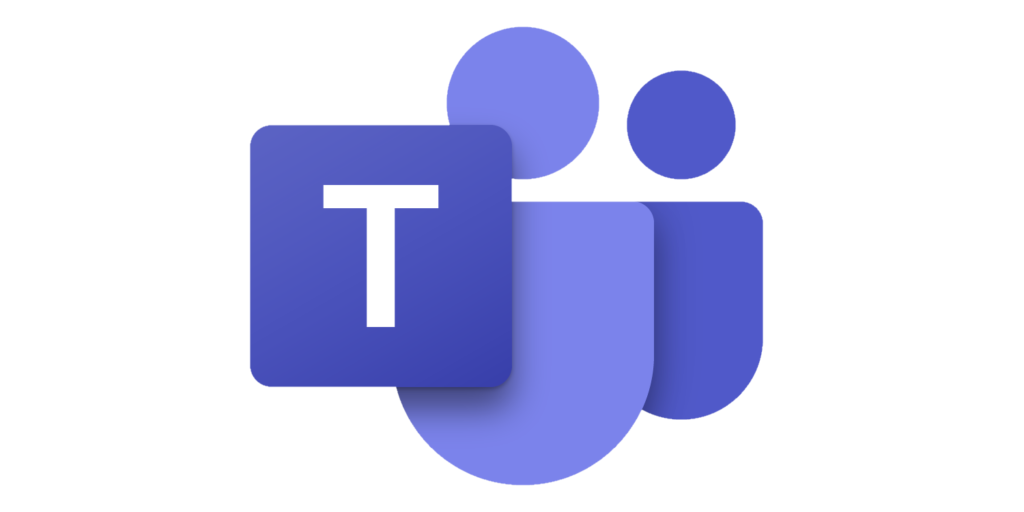
Teams is being labeled as a Collaboration Tool. It is useful even in an office setting, but became especially relevant when people were suddenly working from their homes but trying to all stay on the same page.
When you open up Teams, there is a side bar where you can see things like Chat, Teams, Calendar, or Calls. Think of them almost like Apps on your phone. These are the apps you can use within Teams. Some people won’t pin all of these to their side bar, some people may have more – but these seem to be the basic ones.
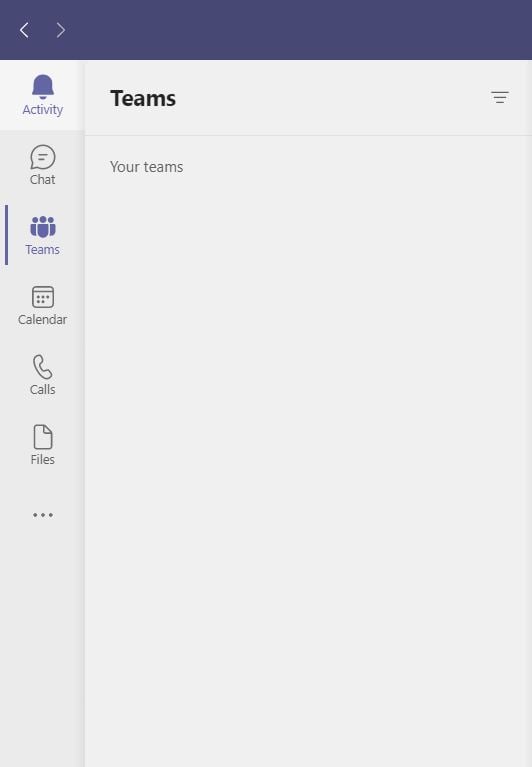
I think Chat, Calendar and Calls all are pretty self explanatory. Chat is basically a messenger app person to person. Calls, you make calls. Either audio or video. And Calendar…well…..do I need to explain that? Tell me I don’t need to explain that. If you don’t know the concept of a calendar, ya got trouble. Right here in River City.

What I want to really get into today is Teams. Think of it almost like a message board for your company. And the beauty is how customizable it is.
You create a Team for a certain group of people to be involved in. Say you want certain things to only be discussed or seen by the Salespeople in your company. Then you create a Salespeople team and only include the Salespeople. Or an Accounting team, and only the people who have a hand in Accounting can be a member of the team. You can create your Dream Team if you want.
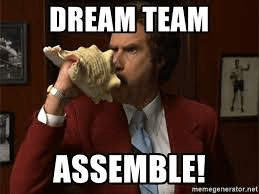
The point is, it’s completely customizable to whatever you want the Teams to be.
Okay, so you have your Teams set up. The next part is the Channel. Each Team can set up Channels of discussion, and again these are completely customizable. For example, for my Accounting Team I have a channel called Receipts. So if I have someone who hasn’t turned in a receipt for something, I’d go to the Receipts Channel and send a message saying, “Okay, who’s the knucklehead who spent $300 at Target and didn’t turn in a receipt?”
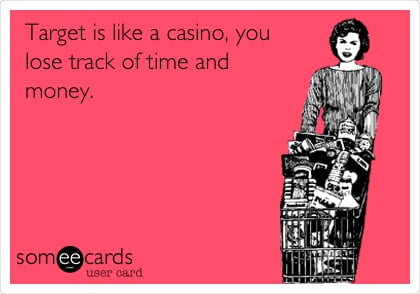
And if said Knucklehead uploads a picture of that receipt, it’s there in the conversation.
Though, let’s not lie. If the receipt is from Target, the knucklehead is probably me. The guys are more likely to spend that kind of money at Costco. Or a radio store.
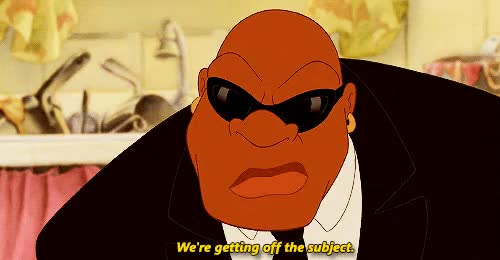
The nice thing is that all of the conversations relating to a specific topic are there in the Channel. So in the future if I remember I had asked about a specific topic, I can go to the Channel relating to it and find the conversation again because the history is always there.
And any file that gets uploaded (like the aforementioned Target receipt) will also always be there. Each Channel has a tab at the top for Files so you can quickly see any file that has been part of the conversation.

So that is the basic use of Teams and Channels. I hope that made sense! If you have any specific questions regarding this blog post, let me know!
Or any questions about Microsoft Teams in general!
