Have you ever tried to wrangle cats?
Larilyn’s Tip of the Week: Microsoft Teams – Sending Emails to Microsoft Teams
I’m sure we’ve all heard the phrase, “there’s more than one way to skin a cat”.

Don’t worry. I may be deathly allergic to cats, but I wouldn’t do that to a poor little thing.
However, the concept holds true in many arenas of life. Within our office, it is pretty common for one of us to mention how we do something – and no one else in the office does it the same way. We still accomplish the same thing, we just take different roads to get to the same destination.
I guess I could have gone with the phrase “all roads lead to Rome”…..then I wouldn’t have worried any cat lovers. Oops….
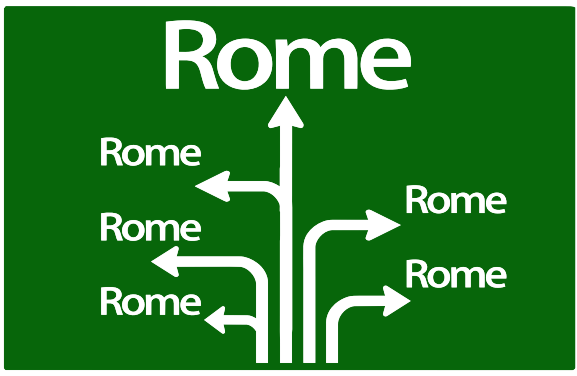
And every once in awhile, you realize that someone else’s way of doing things might be better! Or easier, or have a plus that your way doesn’t have. And life is better after this realization!
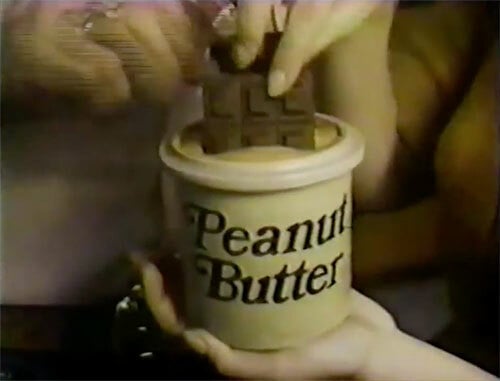
So today’s Microsoft Teams tip might seem like it can be accomplished in other ways, but hear me out.
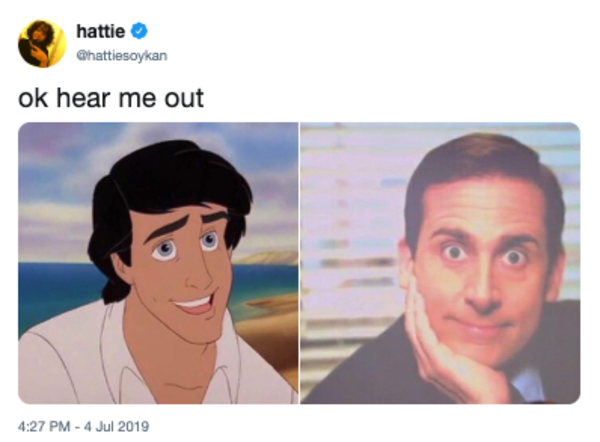
Do you ever get an email that you’d like to share with other members of your company? Not necessarily everyone, so you can’t forward it to the email address that sends to the whole company. Maybe just to the other people in your Accounting department, or the other people who are part of a certain client account.
So you guys are using Microsoft Teams now, right? You’ve set up your Teams and Channels and are using them to communicate, right?
Just smile and nod. It will make me feel better. And will allow my tip to continue.

Well, if you have an email that you want to share with your Team, you can actually send the email to whatever Channel you would like.
Sure, you could just email it to the individuals through email. BUT by putting it into the Channel, you don’t have to worry about the email getting filtered by spam. Or that one of the recipients accidentally may delete it.
And if the email has any attachments, such as PDF’s or images, they will automatically now be included on the Files tab. And they will be there and documented from now on – no matter WHO deletes the email!
And it couldn’t be simpler. On the Channel you want to send it to, click on the elipses.
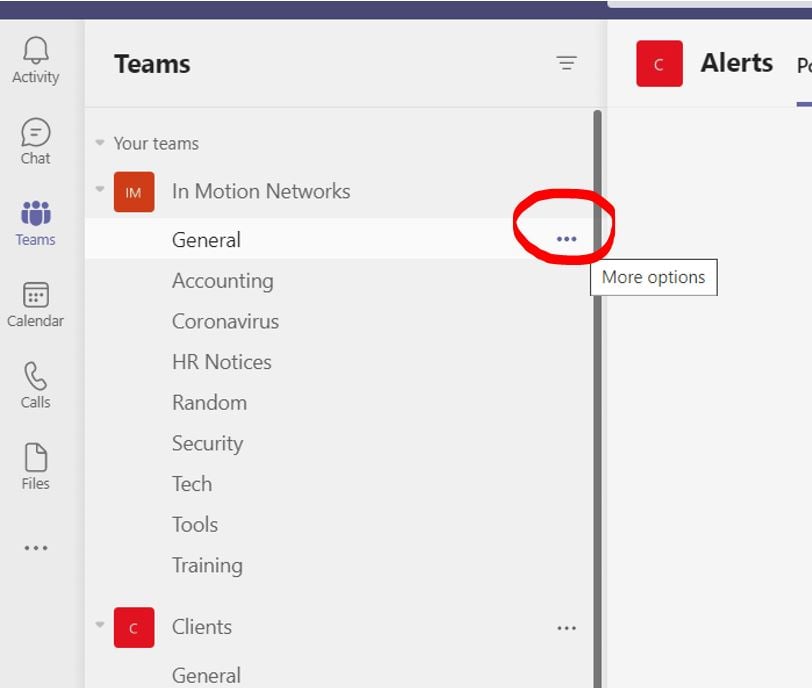
Yes. Those three dots have a name. Just something I know.
Anywho….on the drop down menu that appears, select Get email address.
This will open up a box that shows the email address to use for that channel.
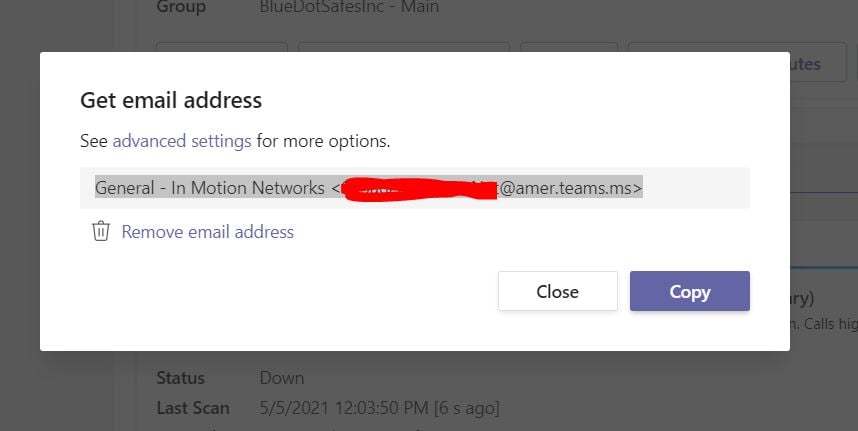
You can just click on the Copy button and you can paste that address into your email and send things into the Channel to your hearts content!
