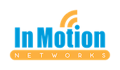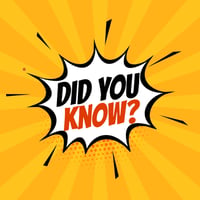I know there are probably a lot of you who fall prey to a common workplace mistake.
Larilyn's Tip of the Week: Microsoft Word - Find and Replace
This week's tip is one that some of you may find very basic - but for some, it may be a Godsend!

Sometimes it's hard for me to figure out what is too simple of a tip, because I am surprised at how often I am talking to someone about what I think is a basic function that everyone knows, only to find out that I just blew the person's mind with the concept I'm talking about.

So let's talk Find and Replace. This can be very helpful in many situations. For example, if you use a standard contract for every client and you just need to replace the names for every client. Or you are living my dream of writing a novel and halfway through, you realize that your character's name really should be Anna instead of Drizella.

You can spend a lot of time going through pages and pages of the document looking for every instance where you've used the name you need to change. I mean, you can. I'm not going to stop you. If you feel like that is the most effective use of your time, go for it.
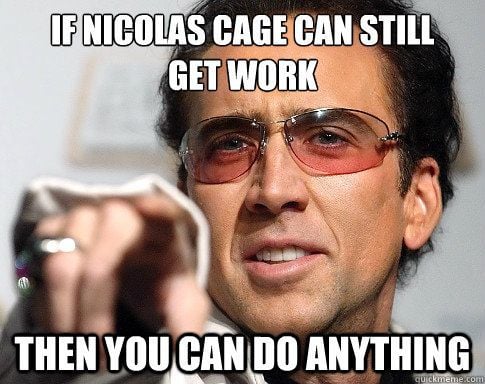
OOOOOOOOOR....you can use the Find and Replace feature. Super simple. In your document, just hit CTRL+H. This will open up the Find and Replace box. In the space for "find what" type the name you no longer need. In my novel, I no longer need Drizella. Then in the "replace with" box you type the name you want to use instead. So I put in Anna.
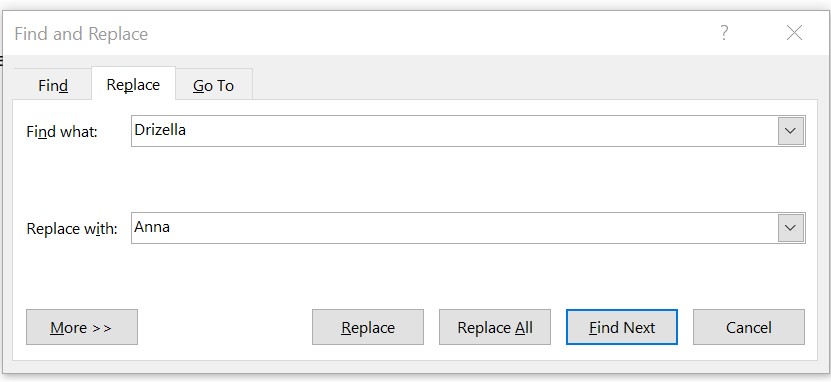
Once you have it filled in, you just click that handy Replace All button and it will go through the whole document replacing them all. Such a time saver!
Also handy when you realize halfway through your novel that you've been spelling saskatchewan wrong the whole time. Or something like that.....