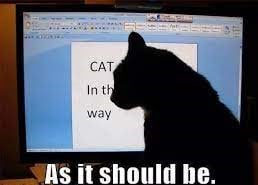Have you guys met my friend, the scroll wheel of the mouse??
Larilyn's Tip of the Week: Windows 11 Start Button
I know there are probably many of you who have not upgraded to Windows 11 yet. I know I haven't! Who likes change?
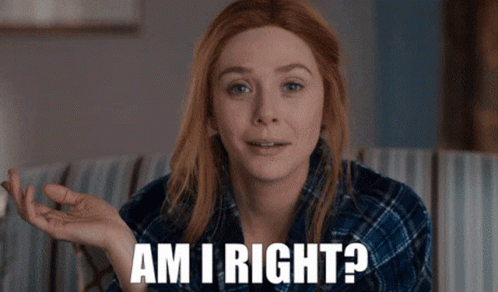
So this blog really only applies to those who have already upgraded to Windows 11. The rest of you? See you next time.

There is one question I have gotten asked more in the last few months than any other tech-related question. I don't even know why I am getting asked this so much. Somehow, everyone and their dog knows I know a few things about computers and they come running out of the woodwork to ask me.
The one question I have been getting time and time again is something to the tune of, "WHY DID THEY MOVE THE START BUTTON?"
Yes. In all caps. Because usually it is asked at varying levels of exasperation and desperation.

The funny thing, is I hear probably just as many comments (not questions) from Mac users, talking about how finally Windows is catching up to Apple by putting it's task bar in the middle.
To that I say.....

Because some of us like, even prefer, things as they were with the Start button in the bottom left corner. It's where it has always been, and I am used to it being that way. And people are allowed to have their preferences!
And because of that, Windows allows you to put your Start button back where you want it! It's quite simple. Anywhere on the task bar, right click on and then select Taskbar settings.
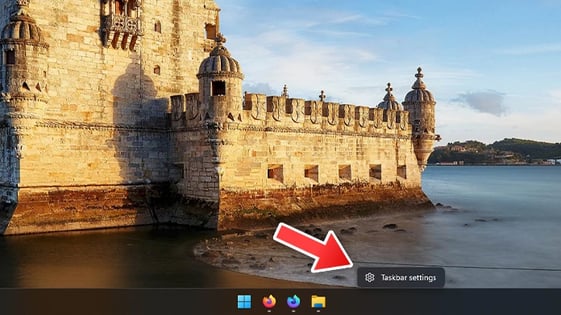
Go to Taskbar behaviors and you will see a section for Taskbar alignment. On the right, you will see a drop down menu that will be on Center. Click on it and select Left.

Now your start button will show up in the bottom left corner.