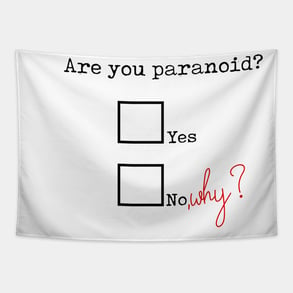I have a confession.
Larilyn's Tip of the Week: Microsoft Word - Tracking Changes
Do you guys remember being in school and having to work on a group project?
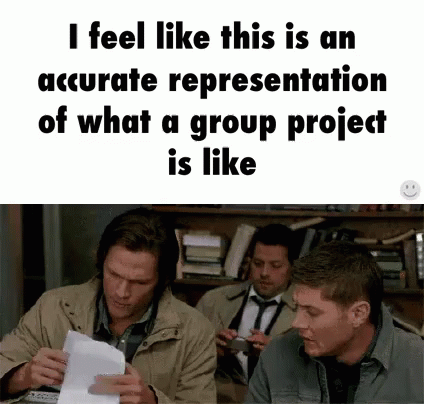
I always hated group projects because it felt like I worked more on the project then the others in the group, yet we'd all get the same grade. For better or for worse.
A few times, I had someone in the group suggest that we split the work up evenly from the get-go and just turn in our pieces all together. That usually didn't end well.
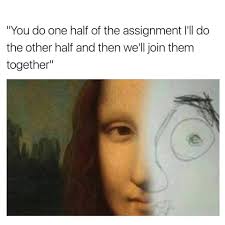
In a work environment, sometimes we still work as a group - maybe it's on a document that will end up being used as a company template, or a memo that will be sent out. And usually when there are multiple people working on it, it's hard to keep track of what has been done and what still needs to be done. Plus, you don't want to go down a rabbit hole of making changes only to realize that the phrasing you're trying to hammer out actually was already tried and decided against. And we definitely want to avoid any Mona Lisa type situations as shown above.
So I present to you a really easy way to see what's been done, tried, changed and moved on from.....did you know that you can actually see what changes have been made in a document?
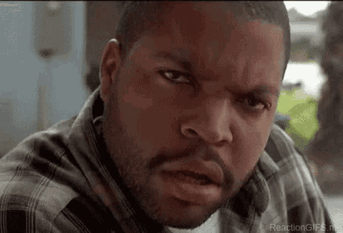
When you first start working on the document, it's quite easy. You just need to turn on the Track Changes option. With the document open, click on the Review tab at the top.

Then select the Track Changes drop down and you have three options to choose from.
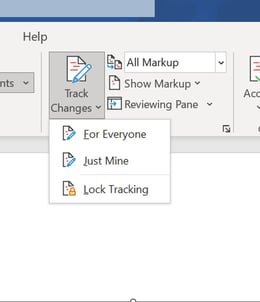
- For Everyone, which will track changes across anyone in the document.
- Just Mine, which will track changes that you make in the document
- Lock Tracking - which allows you to password protect the tracking so no one can turn off the tracking.
Which, if you work with some shifty characters, I would opt for lock tracking....but maybe I'm just paranoid.