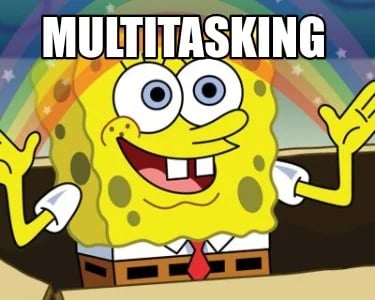Most people know that Excel is great for putting in a lot of data and numbers, and using the sum...
Larilyn's Tip of the Week: Microsoft Word - Having Word Speak to You
We live in a very busy world. There's always so much going on, and always so much to do. Thankfully, I've become a multi-tasking pro.

It's actually gotten to the point that even when I don't have ten bajillion things to do at a time, doing one thing at a time is.....boring? Confusing? Just not right. So I usually find myself having a video playing off to the side while I'm working, or listening to something while I work around the house.
That being said, I feel like I'm always trying to find ways to make multi-tasking easier. And today's tip is probably my favorite thing that I've learned about as of late.

Wouldn't it be great if you could turn any paper or memo into an Audible book? I know I think it would be! That would make some things a LOT easier!

Well, I'm here to tell you that you actually CAN turn any Word document into an Audible book. You just have to tell Word to speak!

We're going to use a skill again that I taught a while ago - the Quick Access Toolbar. You need to add the Speak function to your Quick Access Toolbar. Just a refresher....on the Quick Access menu at the top of Word, just hit that drop down arrow and select More Commands.
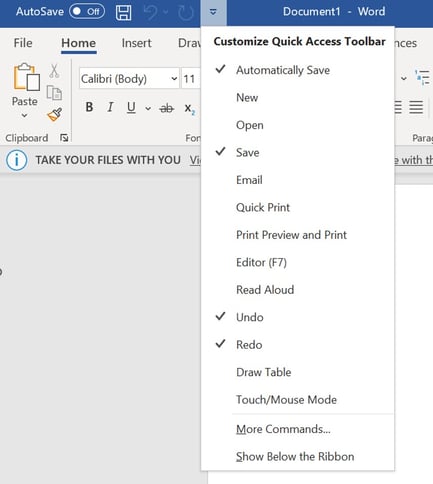
This will pull up an Options window. Click on Quick Access Toolbar.
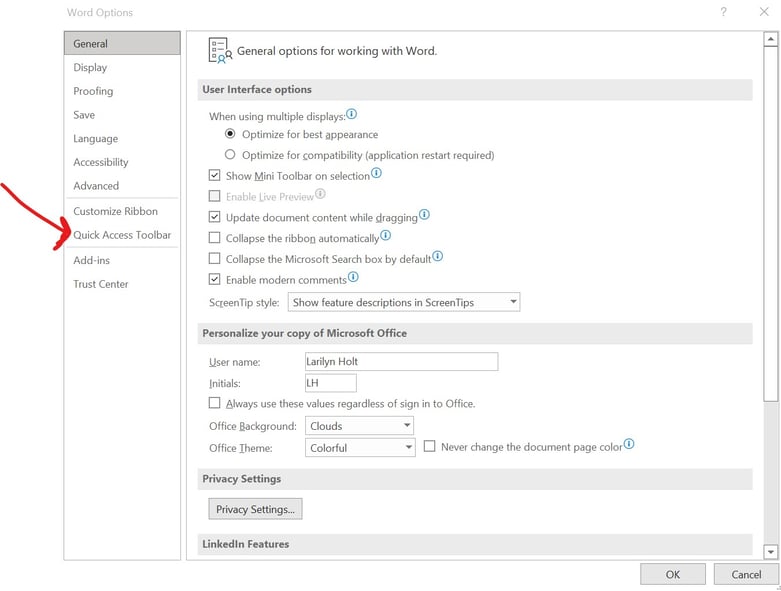
By default it will generally be on Popular Commands, but if you click on the Drop down.....
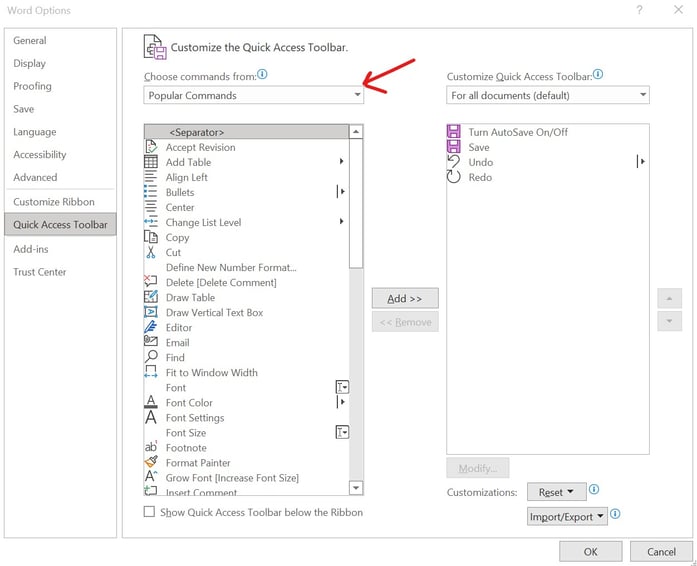
Then you can select All Commands. At which point you want to scroll down to Speak. Once you highlight it, you'll want to hit the Add>> button to add it to your Quick Access Toolbar! Then click OK.
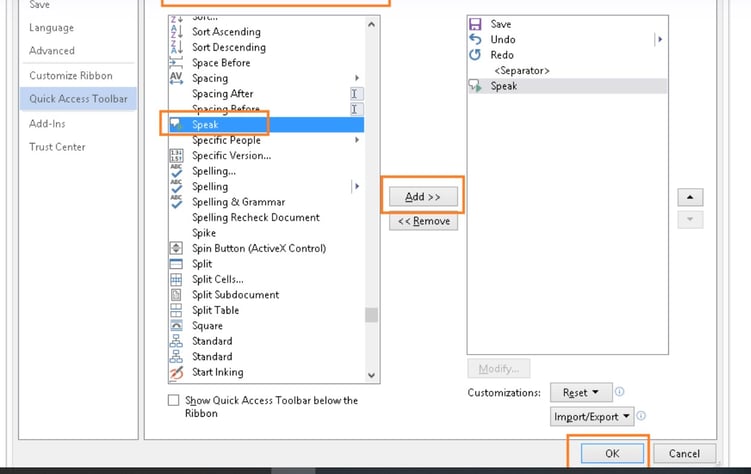
Now that you have the icon on your Quick Access toolbar, all you need to do is highlight what you want Word to read to you. If that's a paragraph, a sentence, or the whole darn document - highlight it! Once it's highlighted, click on the Speak icon!
![]()
And when you want Word to stop speaking, just hit the icon again!
So sit back, relax, and enjoy! Or.....continue working on twenty million other things as you listen!