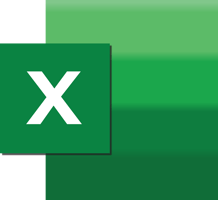Do you ever have the need to create a form for co-workers or clients to fill out?
Larilyn's Tip of the Week: Microsoft Excel - Quick Counting
Today is a quick tip in Excel. If you blink, you might miss it!

Sometimes when working in Microsoft Excel, you have a lot of raw data but are only looking for a specific thing. A lot of the time, you can find the information you want by sorting by name, so that everything is then sorted to be grouped together. Or maybe you want to find a specific name in a list, so you use the Find feature.
You can use the AutoSum if you want Excel to add up a column, or highlight a group of cells to see how many there are.
However, what if you want to know how many times a specific thing is referenced? For example, let's say you are using Excel to track RSVP's for a banquet, and one of the things you are tracking is how many people opted for the "fish" option?
It couldn't be simpler to figure it out quickly than by using the COUNTIF command. This command will count the number of times whatever you tell it to search for appears within your search parameters.
So, let's say your food choice is in column E, and there are 379 rows. In column E, you would select the bottom cell and type =COUNTIF(E1:E379, "Fish") and hit Enter. (Full transparency, you can actually do this calculation in any cell you'd like, I just typically like to have my calculations at the bottom of the column I'm working in)
So to break that up word by word - you will type the equal sign, the wording COUNTIF, a parenthesis, the first cell number of the column you wish to include, a colon, the last cell number of the column you wish to include, a comma, space, and then in quotation marks you will put the word you are searching for - in this case, "Fish". Close the parentheses and hit Enter.
You will then be given the number of times Fish appears in that column!

Happy quick counting!